Nav Mode – You can fly around the world
Draw Mode – You can play with two particle brushes
With Gamepad Mode, Microdose VR is much easier to play.
Take off the VR goggles, pickup a gamepad and get lit. 🔥🎮
Microdose VR is easy to play and hard to master.
Use the powers of your wands to play a visual beat to the music.
🕹️ Thumbsticks
Input mode changes how the thumbsticks work
Nav Mode – You can fly around the world
Draw Mode – You can play with two particle brushes
🌐 Switch Mode
To change the Input Mode, press the Select button
Nav Mode – You can fly around the world
Draw Mode – You can play with two particle brushes
🌮 Main Menu
To open the Main Menu, press the menu button
Use the gamepad or mouse to navigate
🎮 Advanced Controls
⏲️ Time Dilation
Controls the speed of time, prolonging the life of the particles
You can increase or decrease the time dilation to master the speed of your particles
💨 Player Speed
Adjust the maximum speed that you fly through space
- Flying at high speeds can be tricky. For an easy play, start slow and gradually increase.
- Repeatedly mash down (A) button to slow down and apply the breaks
🥏 Throw
Determines how far away your Particles project
High throw – Particle emits further away
Near Throw – Brings the particle closer to the screen, making it much larger
📷 Zoom
Controls the Field of View (FOV) of the camera, in degrees
Zoom In – to look at far away objects
Zoom Out – to get a fisheye lens effect
🥁 Tap
By pressing tap you can align the BPM and phase of the control signal that is animating your particles
🖼️ Screenshot
To take a screenshot, press both thumbstick buttons at the same time
Screenshot options can be adjusted in the Settings